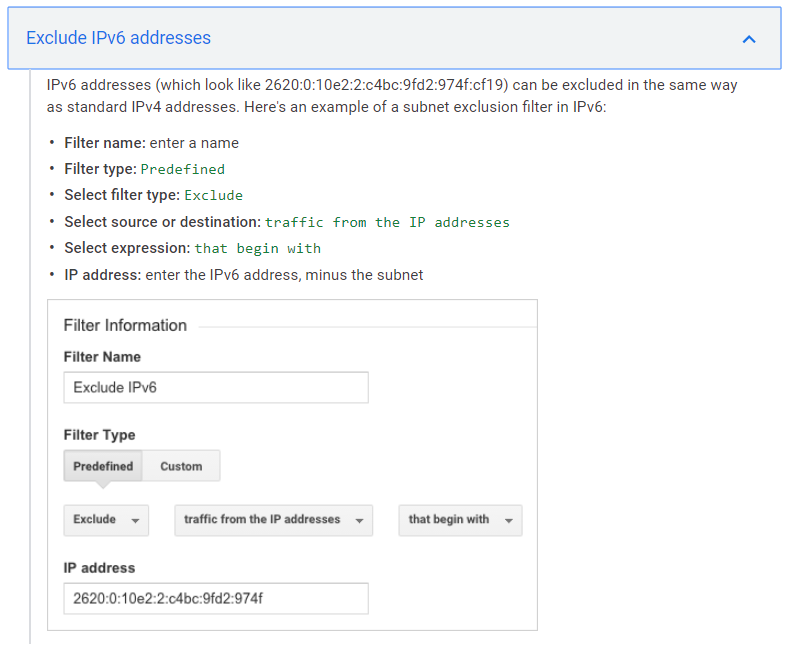I need to filter my local IP address out of my Google Analytics data.
I'm following this tutorial on how to do it:
https://support.google.com/analytics/answer/1034840?hl=en
If your network is IPv6 compatible and you are sending Analytics IPv6 addresses, then you cannot filter IPv4 addresses.
Apparently, my network does that, so I need to filter IPv6 addresses.
Here are the instructions on how to do it.
They explicitly say that you should enter the IP minus the subnet part, which apparently, from the example is the last part after the last colon: cf19
So the IP entered was 2620:0:10e2:2:c4bc:9fd2:974f, leaving out the cf19
QUESTION
These are the IPv6 addresses in my local network:
Desktop PC: XXXX:XXX:XXXX:XXX:AAAA:AAAA:AAAA:AAAA
Laptop: XXXX:XXX:XXXX:XXX:BBBB:BBBB:BBBB:BBBB
Mobile: XXXX:XXX:XXXX:XXX:CCCC:CCCC:CCCC:CCCC
They all share the same XXXX:XXX:XXXX:XXX part, but each one has different numbers for the rest of the pattern.
Should I make my filter like this?
Filter traffic from IP address that begins with: XXXX:XXX:XXXX:XXX ?
I'm confused because that common pattern looks way different than what the documentation suggests. The doc example shows that I would have to remove just the last 4 digits, but that wouldn't make sense on my case, right?