(Without knowing the purpose behind having two accounts in your tracking code...)
Am I missing a dot somewhere?
In the past, it was suggested by Google to use a dot before the domain when including subdomains (i.e., .domain.org), however this is no longer advised as can be seen here (under Traditional (ga.js) syntax), since the dot causes cookie resets, as covered here (under number 2).
GA is not showing pageviews of the pages of the subdomain. Instead, GA lumps all the pageviews in the subdomain.
This is because Google categorizes subdomains as internal links to the root domain, as covered here, and by default does not show the domain or subdomain in reports.
To solve this using one profile, create a filter as covered here:
Under
Admin->View (Profile)->View Settings, clickFilters.Click
+ New Filterand provide the Filter Name.Under
Filter TypechoseCustomand selectAdvanced.Under
Advanced:
a.FieldAshould be set to Hostname
b.FieldBshould be set to Request URISet the values for both Field A and Field B to
(.*), which is an expression that captures all characters.Set the
Output To --> Constructoroption to Request URI and provide$A1$B1as the value for that choice.
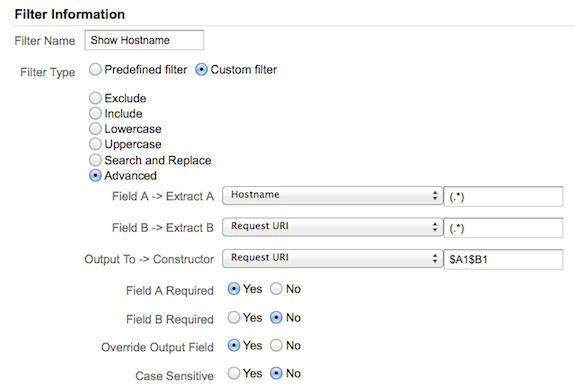
Alternatively, you can add another profile to Google Analytics for the subdomain, and create a filter to show only traffic for the subdomain:
Admin -> View -> Filters -> New Filter
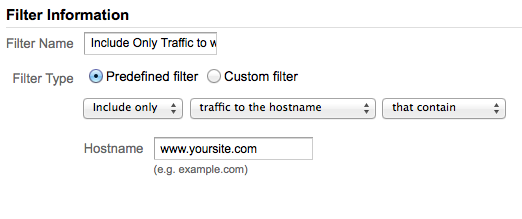
Am I missing a dot somewhere?
In the past, it was suggested by Google to use a dot before the domain when including subdomains (i.e., .domain.org), however this is no longer advised as can be seen here (under Traditional (ga.js) syntax), since the dot causes cookie resets, as covered here (under number 2).
