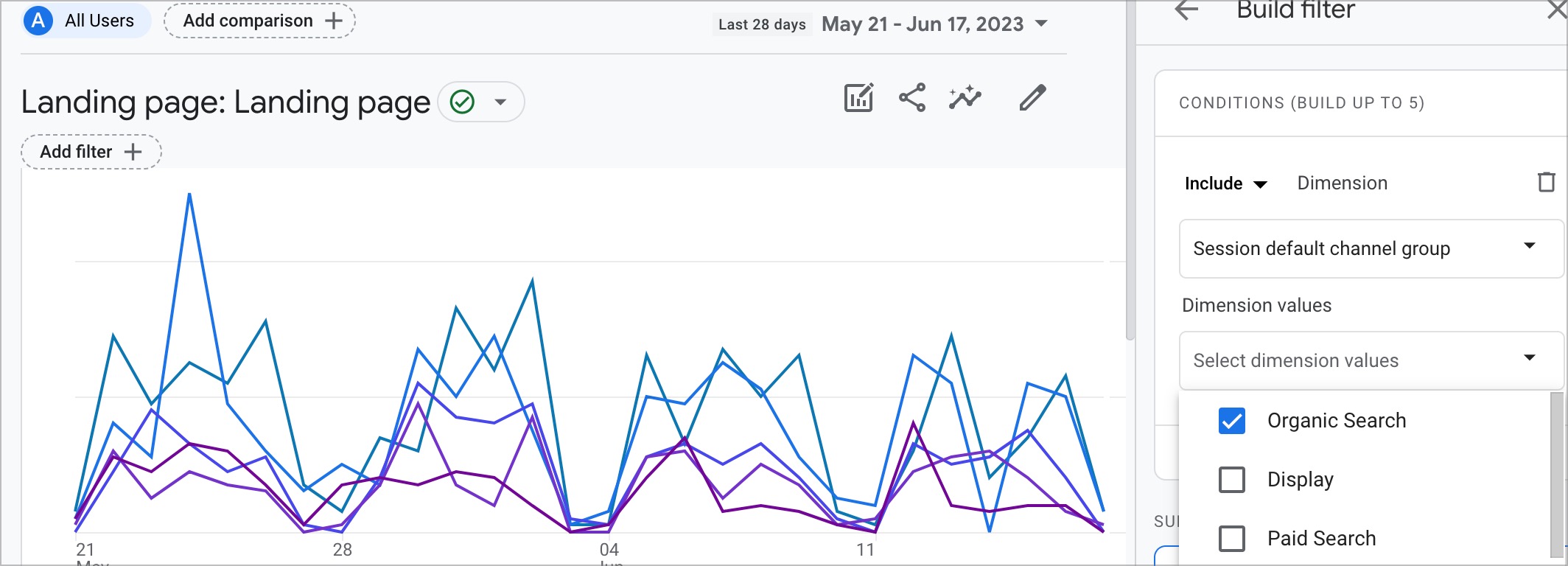there is a Landing Page report available in your Library
- Click on Reports, then click on Library (bottom of the left side menu.)
- locate the Life Cycle collection in the carousel under Collections, and click on Edit Collection
- on the right side, scroll down until you find Landing Page. Drag it to the Acquisition or Engagement Section on the left side
- Save your changes (I usually click "Save to Current Collection when adding the Landing Page report)
- Go to the Landing Page report, and under the Report title, there is a little filter option, click on it. The right side panel will open. Look for Session Source/Medium... or if you're just looking for Organic, you can filter by Session Default Channel Grouping
- click save, and it's updated. Unfortunately, you will have to do this every time unless you build out custom exploration and add it to the side menu.
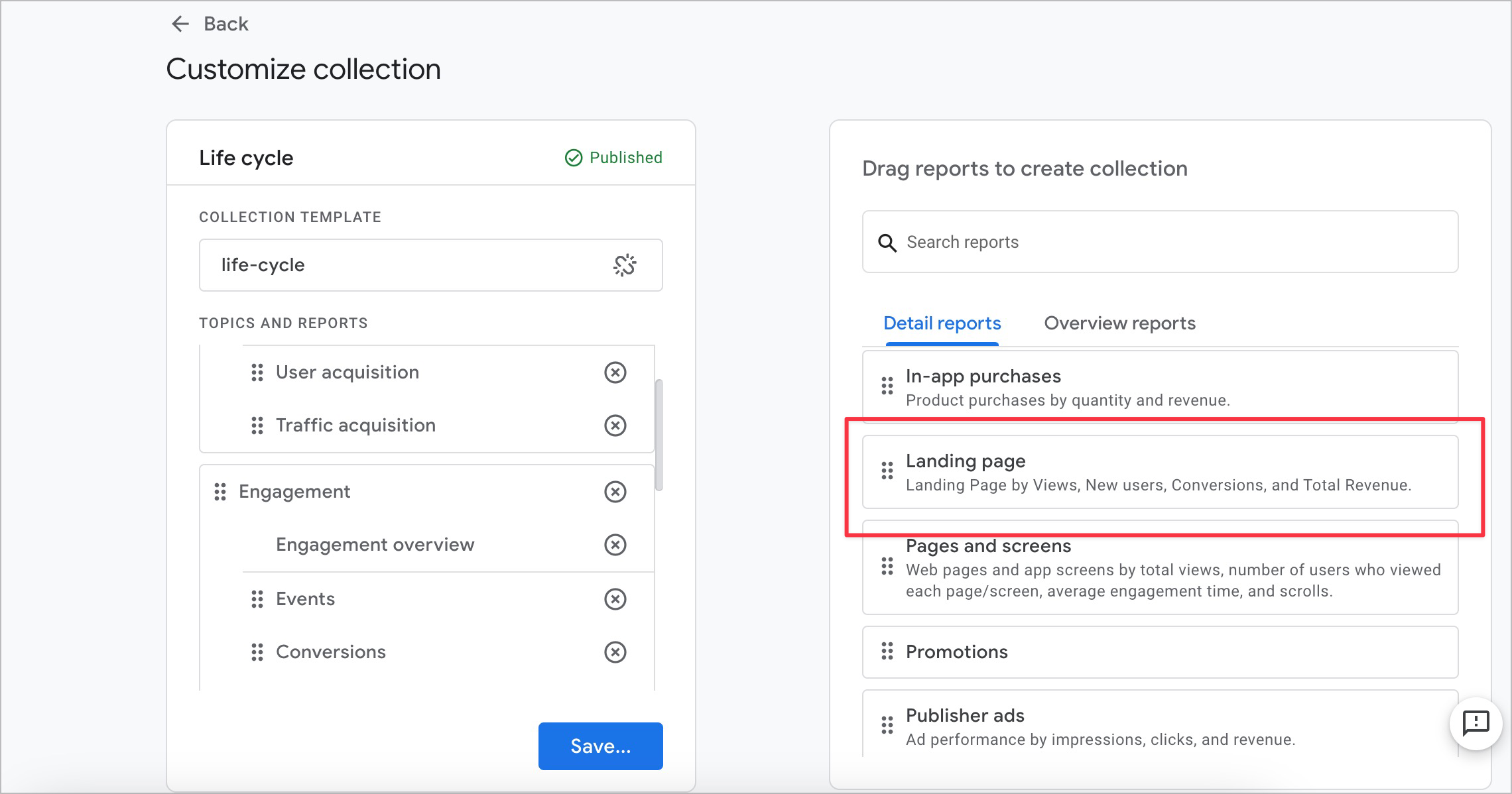
- Save your changes (I usually click "Save to Current Collection when adding the Landing Page report)
- Go to the Landing Page report, and under the Report title, there is a little filter option, click on it. The right side panel will open. Look for Session Source/Medium... or if you're just looking for Organic, you can filter by Session Default Channel Grouping
- click save, and it's updated. Unfortunately, you will have to do this every time unless you build out custom exploration and add it to the side menu.